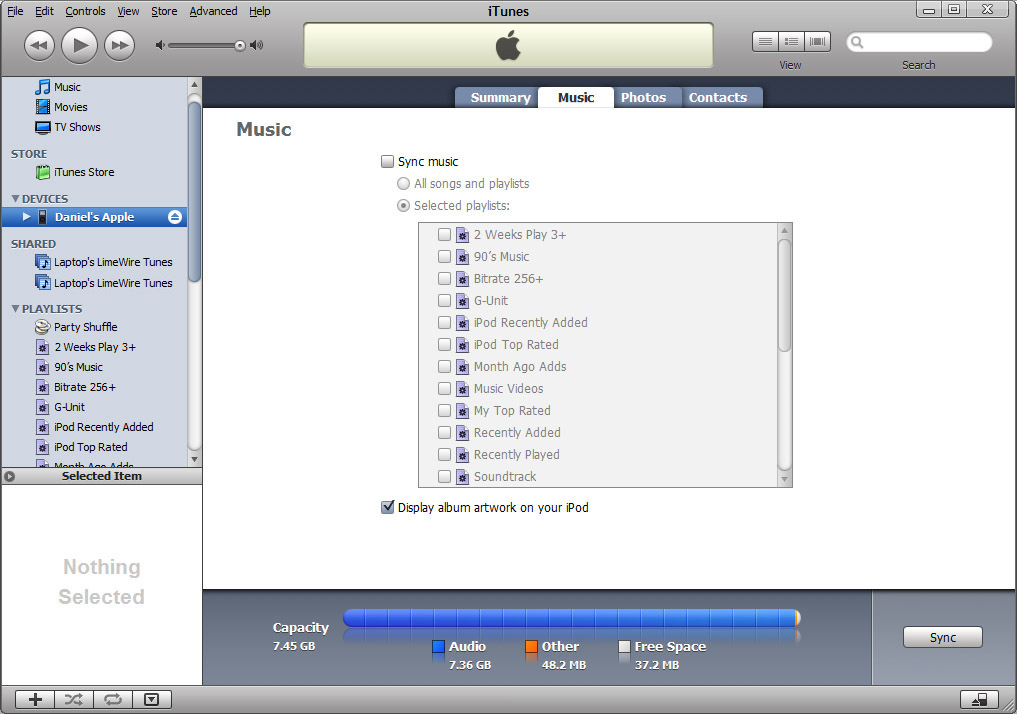I for example, was trying to update my Apple TV to 4.4 but i kept getting error 3200. I also tried to update using a PC but still the same problem.
The way I solved this problem.was a few tricks. (I was using a mac)
Downlod TinyUmbrella Here.
Download iOS 5 or Apple TV Firmware Here
Open up TinyUmbrella and press Start the TSS Server.
Open up Terminal
Type or copy and paste
sudo nano /private/etc/hostsLook for any line containing gs.apple.com and put a # before the line. Save it as by pressing Option and O host.umbrella, yes to overwrite Save it again this time as host, yes to overwrite.
Open up iTunes and restore your iOS device (You can choose the firmware by pressing Option and restore at the same time)
This made my Apple TV take longer to update but it updated successfully without any errors.
Hope this helps anyone.